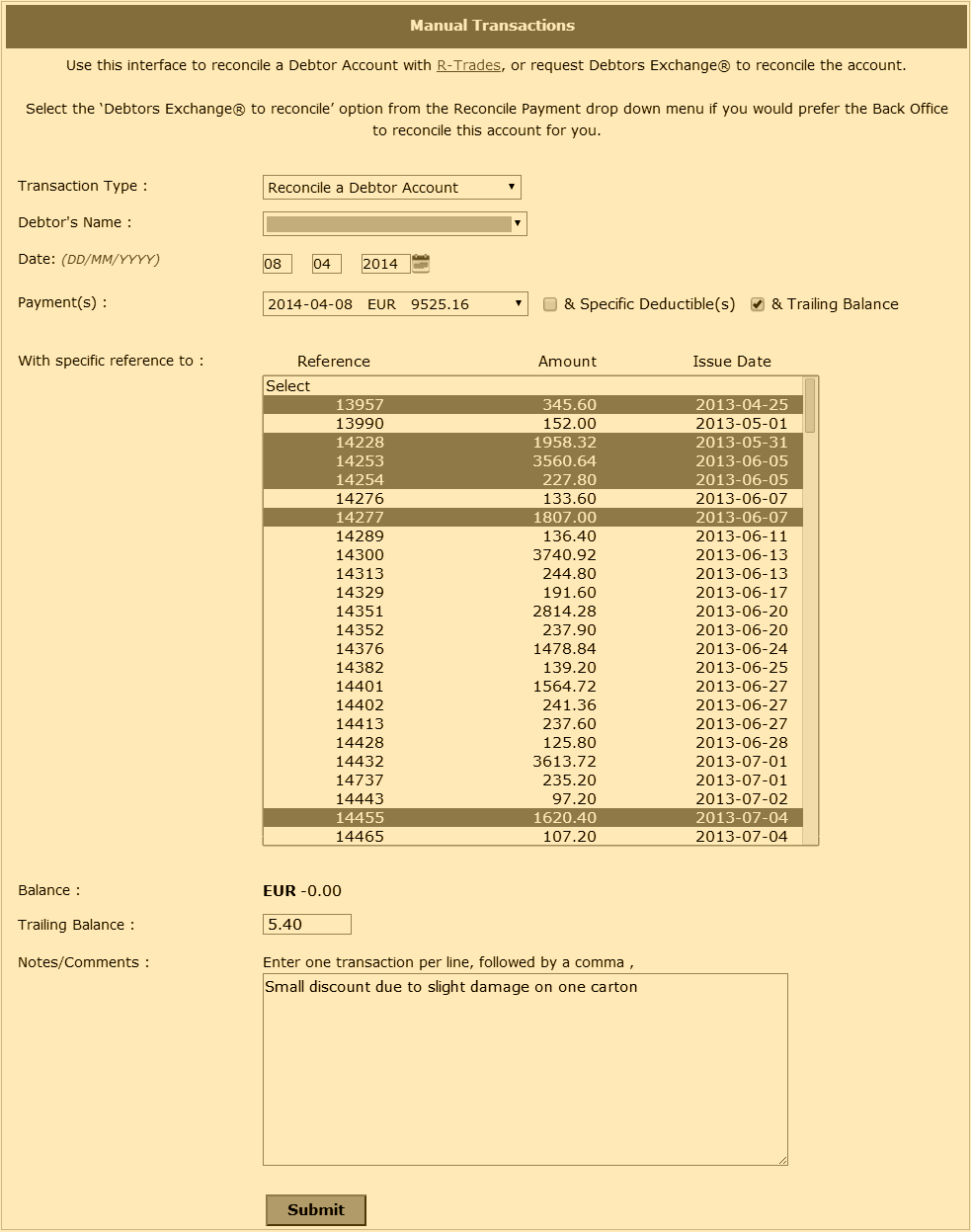IMPORTANT:- Some links in this article will only be accessible to authorised Members that have logged into the Exchange Trade Centre
As an experienced user of the Exchange, you will now understand the importance of the R-Trade. Before any Reserve is paid on any Debtor account, it must first be reconciled to show R-Trades that equal the Debtor payment(s). To reconcile a Debtor account, login to the Exchange Trade Centre | Dash Board and select the Transaction Update menu item on the left side menu. Using the Manual Transaction interface payments are reconciled to ETR before being submitted to the Back Office for approval. If correctly reconciled, the Balance field displays a 0.00 or -0.00 value.
Simply select the Debtor’s Name from the list available in the drop-down dialog, then select a single payment from the Payment(s) drop-down dialog and, holding down the CTRL button on your keyboard, select the invoices and credit notes that reconcile the selected payment exactly.
If the invoices and credit notes do not match the payment amount exactly, then check either of the check boxes: & Specific Deductible(s) or & Trailing Balance until the Balance field displays a 0.00 or -0.00 value. Once a zero Balance figure is shown, submit the form.